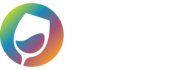The below instructions will show you how to obtain the theme and install it to WordPress yourself.
- Purchase the Template of your choice on our WGits website.
- Access your WGits account by going to the My Account page after you’ve completed your purchase.
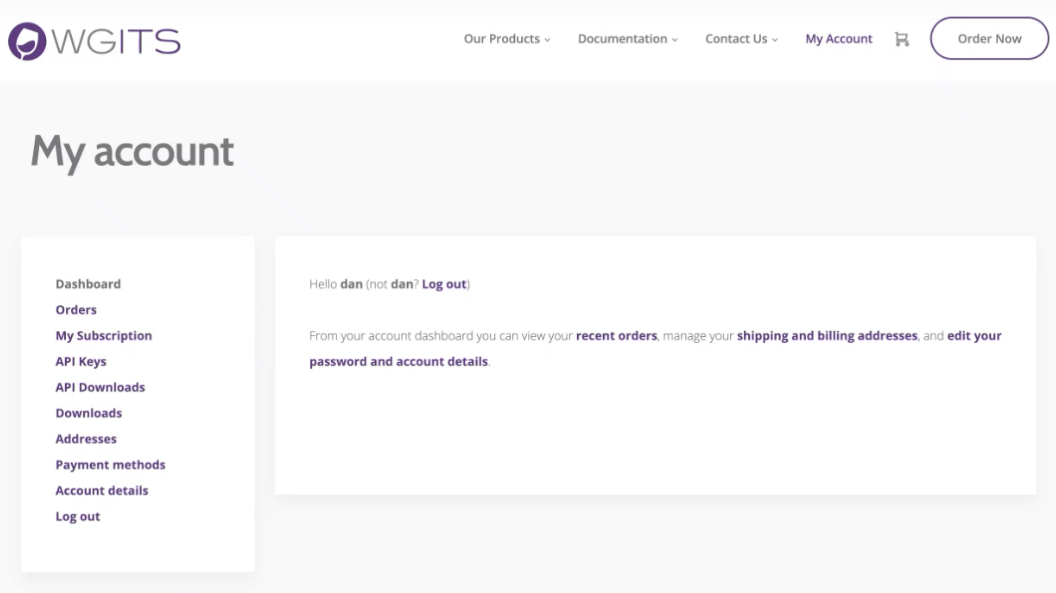
- Go to the API Downloads section and download the Zip folder shown.
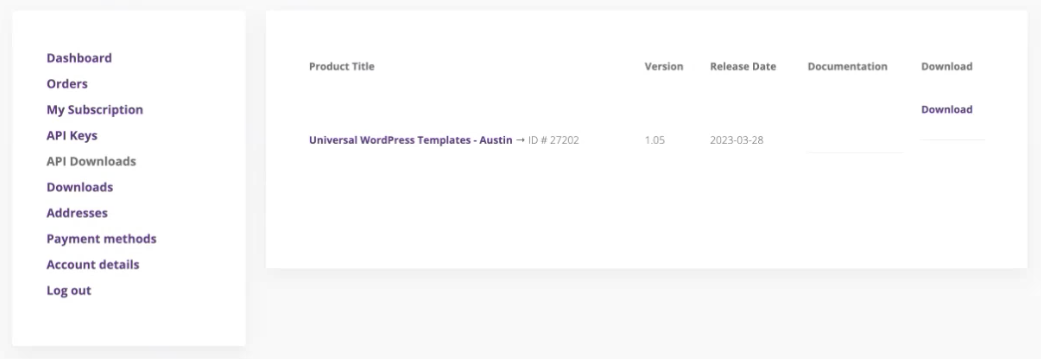
- Go to the API Keys section and save your Product ID and your Product Order API Key by highlighting them, copying and pasting it into a document.
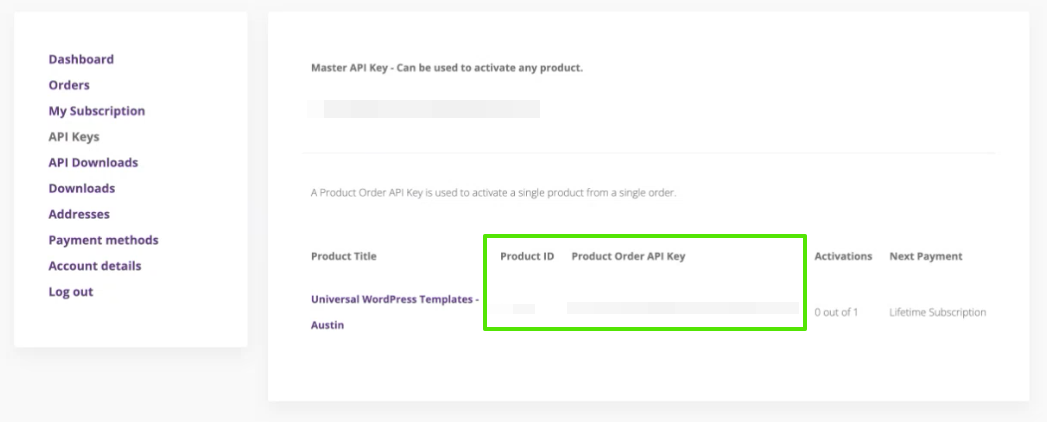
- In a new browser tab, login to your WordPress website.
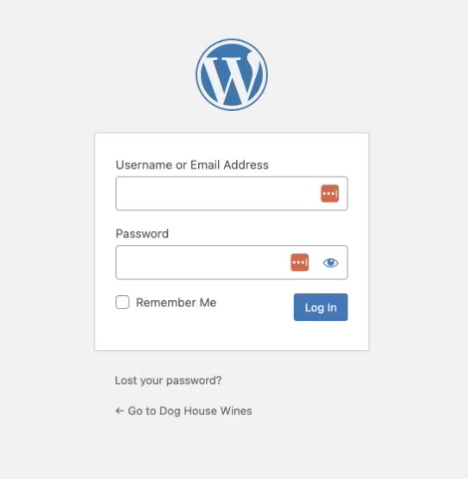
- Once in WordPress, go to the Themes section.
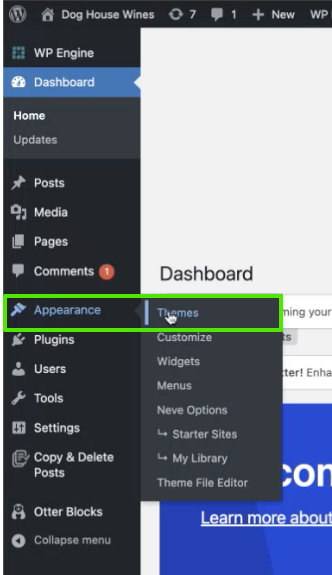
- Choose Add New Theme. Upload the Zip folder that you had downloaded from the WGits My Account page in Step 3.
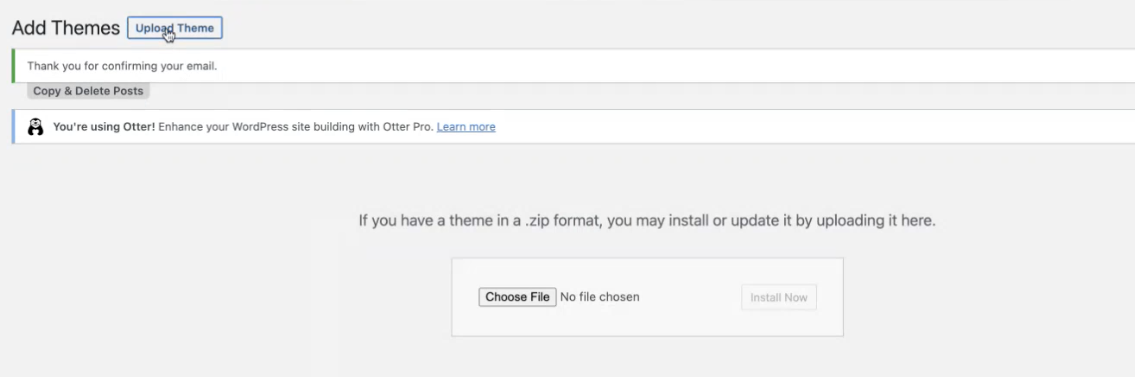
- Press “Install Now”

- The page will show messaging of “Unpacking the package… Installing the theme… Theme installed successfully.” Go to the Themes page or press Activate.
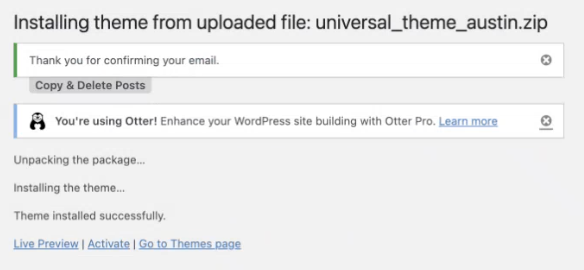
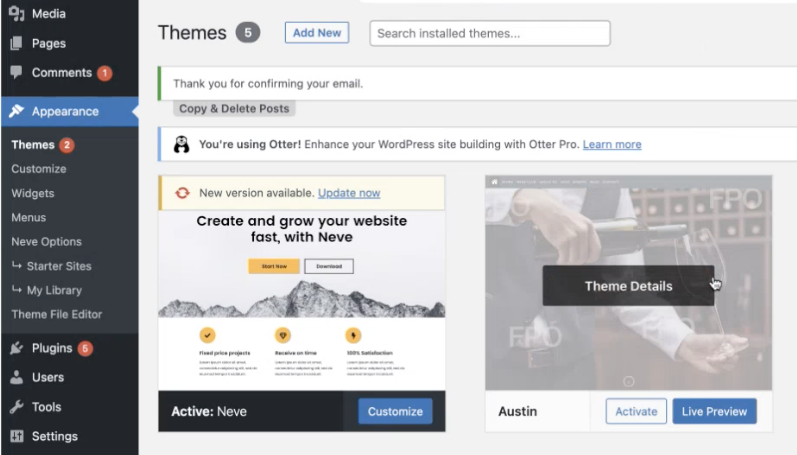
- Click on “Activate”. Then follow the Theme Setup Instructions. Choose the “Activate the theme with your API Key” link.
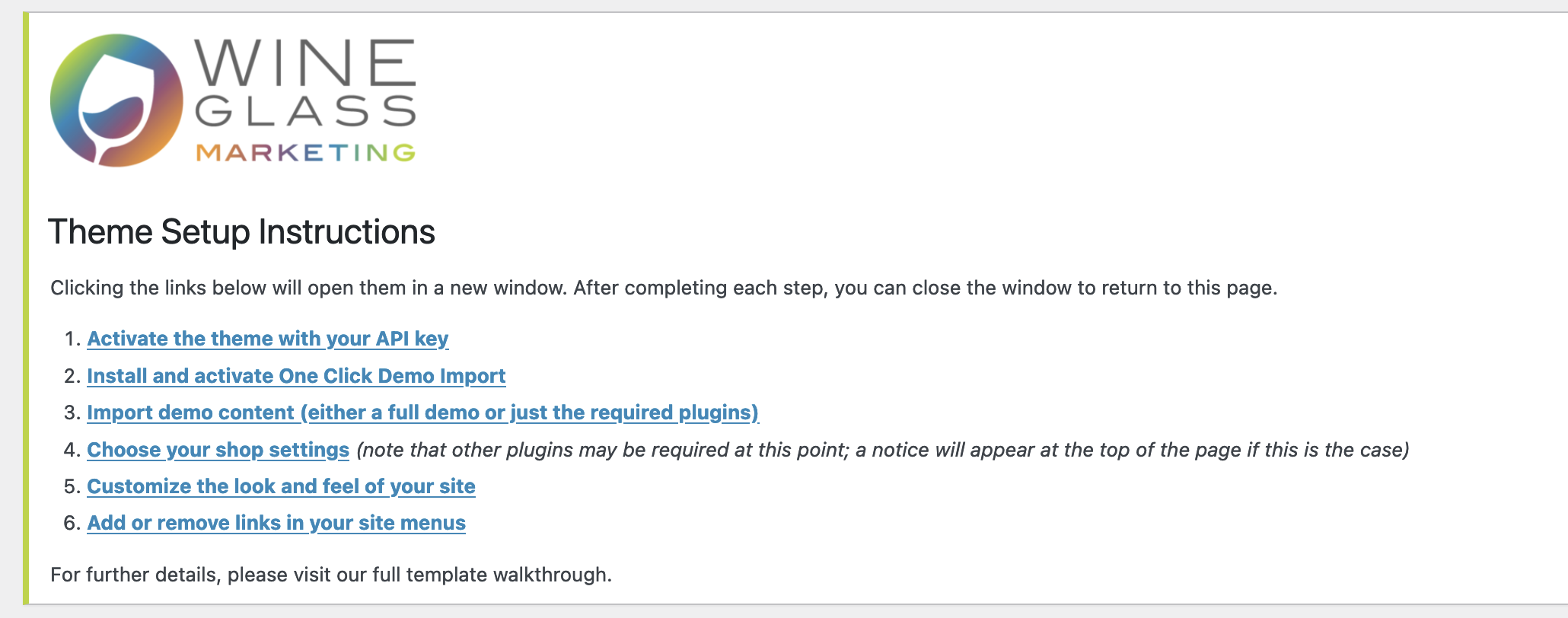
- API Key Activation, enter your API Key and Product ID as seen from the WGits My Account API Keys page. You may have copied and pasted the information to a document back on Step 4.
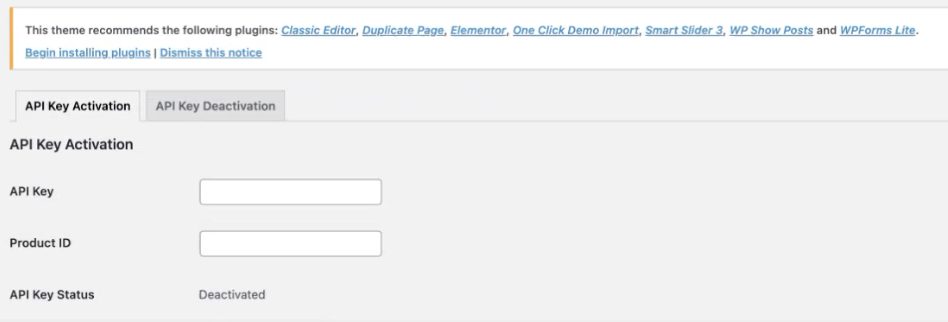
- Press “Activate” and you’ll be encouraged to “Install and Activate One Click Demo Import”.
- Import demo content. Here you can decide if you wish to import the full set of demo content that’s provided or just the required WordPress plugins.
- Choose your shop settings, we will notify you if there is another plugin required that has not been installed.
- Customize the look and feel of your site. You can do this by using the theme editor and the page editors with WordPress.
If you would like additional assistance, you would purchase the Template Plan with our Installation services included. If you would like a more customized site from this point on, please contact us at either 707-927-3334 or email us at service@wineglassmarketing.com.