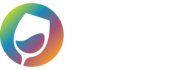The Commerce7 Tag Mapper allows you to point any Dynamic Order Tag to Customers and Classes of your choosing.
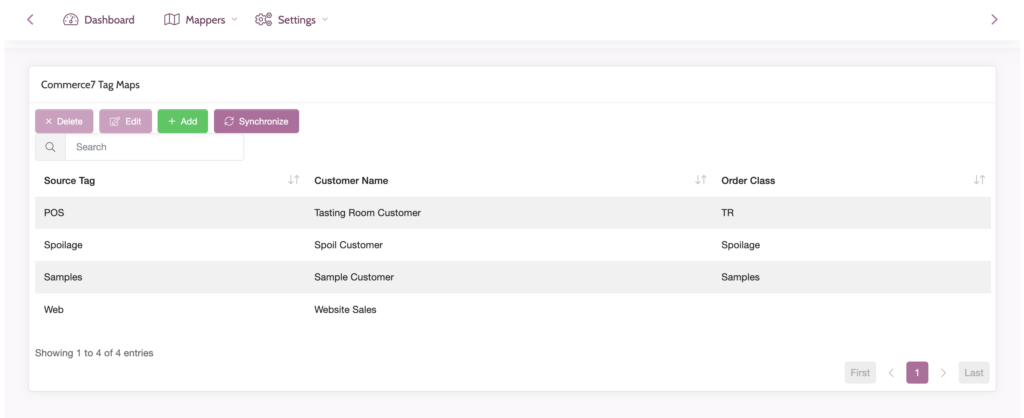
Source Tag is the Dynamic Commerce7 Order Tag. This feature is exclusive to the Commerce7 version of WGits QBO.
Customer Name will override the default name used on your orders. Use this if you wish tagged orders to be assigned a specific Customer.
Order Class will override the default Class used on your orders. Use this if you wish tagged orders to be assigned to a specific Class. An example is if you tag your Samples and Pours, this will assign a Samples Class.
A common example of using Dynamic Tags with the WGits C7 Tag Map is tracking pours, samples, and bottle damage.
We’ll help you set up your process so that in the POS, your team will be able to begin ringing up a sample or pour order. Once you’ve added the bottle to your cart and it’s $0.00, click the dropdown arrow on the right and choose the “Additional Order Info” button.
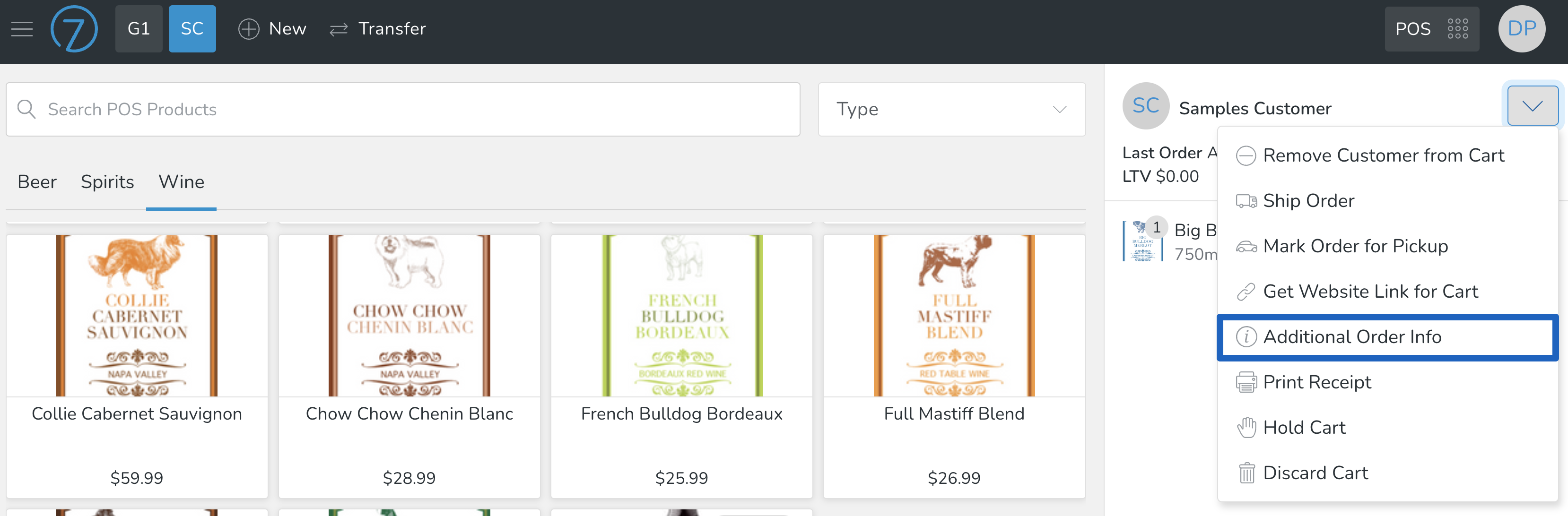
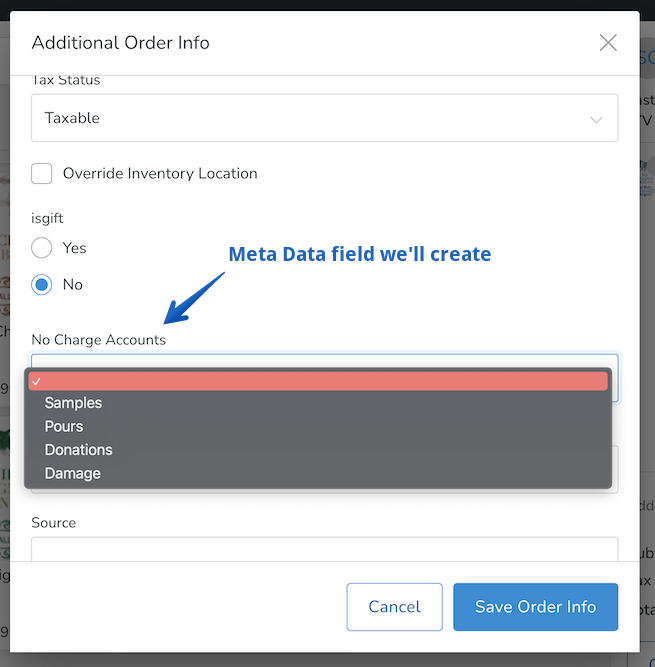
In Commerce7, we’ll help you to have Order Tags set up to dynamically get applied to orders with the appropriate Meta Data selection.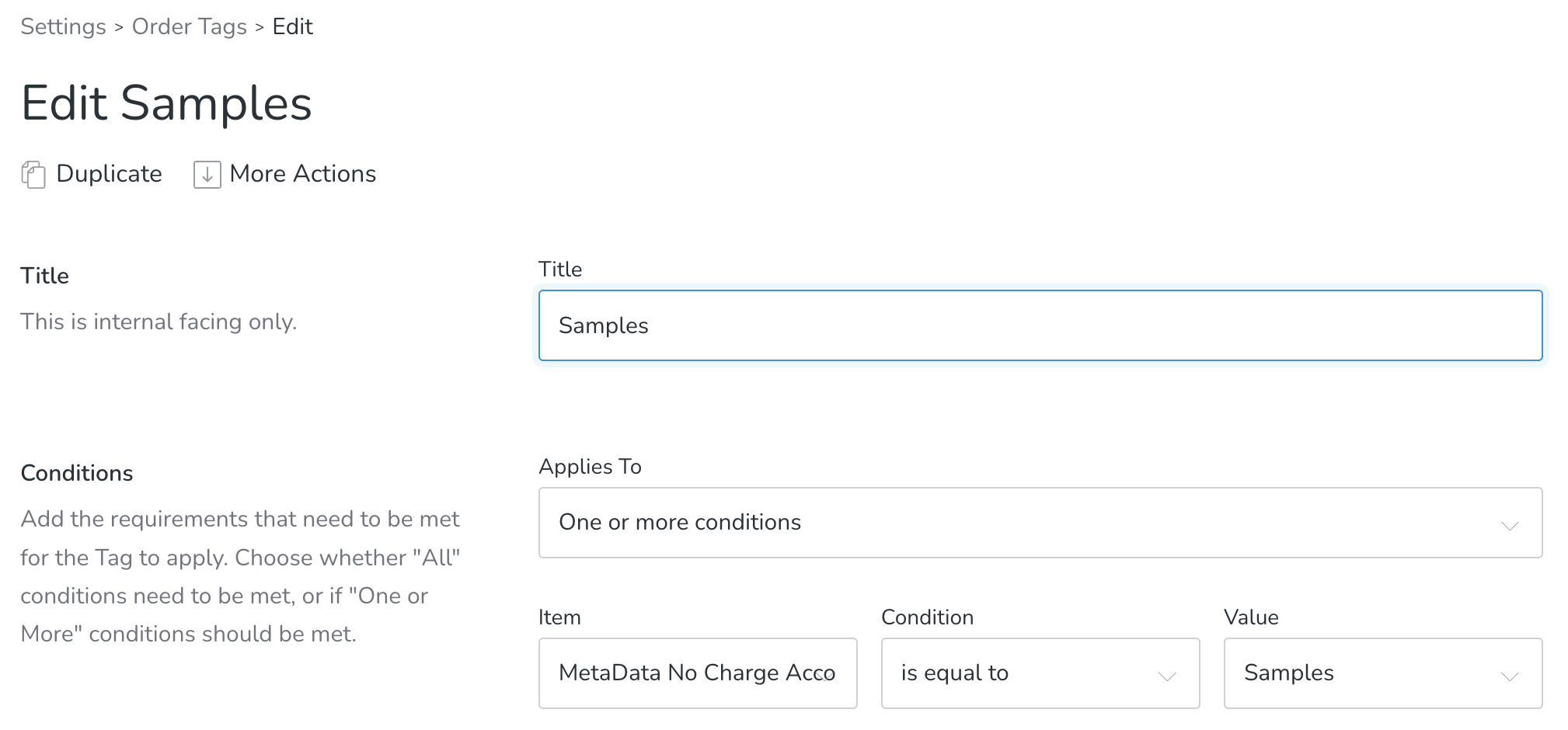
Feel free to reach out to us at wgits@wineglassmarketing.com